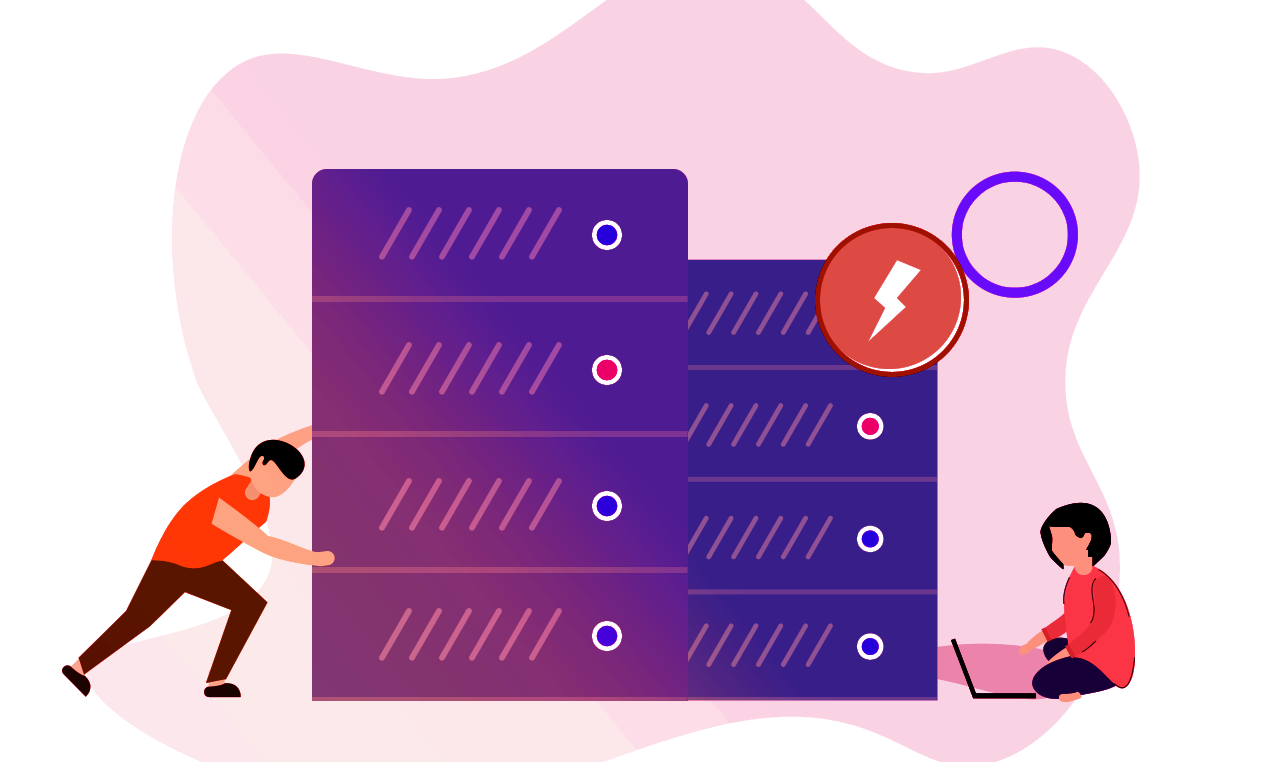
Your Action is successfully saved. Right now, we are experiencing backend issues & working on it to get things back to the normal. No need to repeat the actions as we will execute the same once sorted.
Appreciate Your Patience!
Here are some frequently asked questions about shop
Here are details about faqs
Please watch this video tutorial (video #1). This shows you how to integrate your Shopify store step-by-step.
After you integrate your Shopify, our marketplace will be reading your shopify store and syncing with it every day.
More advanced settings: Sometimes your Shopify might not integrate fully to our marketplace, the following video will show you how to make sure everything has been integrated successfully.
Watch Video Tutorial #2. I added a timeline with questions and answers in the description of this Youtube video to make it quicker and easier to follow for you. I promise this will save you headaches! Just ask our original vendors who were our guinea pigs :).
Somethings I forgot to mention in the video:
1. When you upload any product, set it to it's original price, or retail price, under the "PRICE" box in your listing, not on the "COMPARE AT PRICE".
1. Please set your product for the RIGHT collection which is the deal date and then ONE category collection your product falls under (a max of 2 collections). I will delete the collection from the site once it expires, however, your product will remain on the site at original price and can be found in the right collection category
2. You can schedule the same deal again after two deal drops. Example: My Santa Key is scheduled for Tuesday's Drop (3/19)...and it will expire on Friday (3/22), I will have to skip 2 deal drops (Friday's Deal Drop (3/22) and Tues (3/26)) before I can make it a deal again. Whenever your product is not live as a deal, it will remain on the site at original price so customers can still purchase it.
3. For now, set your timer for your deal drops to go live on the morning of the drop, it will NOT be visible on the front page, only to me so I can work on it to make sure your deals look right before our official drop later that day. Example, if you want to submit a deal drop for this Friday, create your deal timer to start on Friday morning...that will give me time to check it and add something on the back end so it is ready when it is on the front page Friday for deal drop (9 PM EST). Our goal is to let customers get excited whenever your products appear as deal with the timer, and create urgency to buy.
Here are the steps:
Go to the product listing
Scroll down to VARIANT DETAILS
Under Action, click the ... and select EDIT
Under VARIANT IMAGE click CHANGE IMAGE
Select the variant image you want (I selected the one that was already chosen) and click SAVE
Scroll down to the bottom of the page and click SAVE CHANGES. This is important. Only clicking SAVE on the image screen did not seem to completely save the update.
I tried doing the same thing last night and it did not work. I deleted the listing/re-synced from Shopify this afternoon. There may have been some type of glitch in the original listing, not sure. But if you experience the same thing, try following the steps above.
You need to include shipping in your product pricing. That is how we need to do it for now, and we will revisit shipping price in the near future.
Thank you!